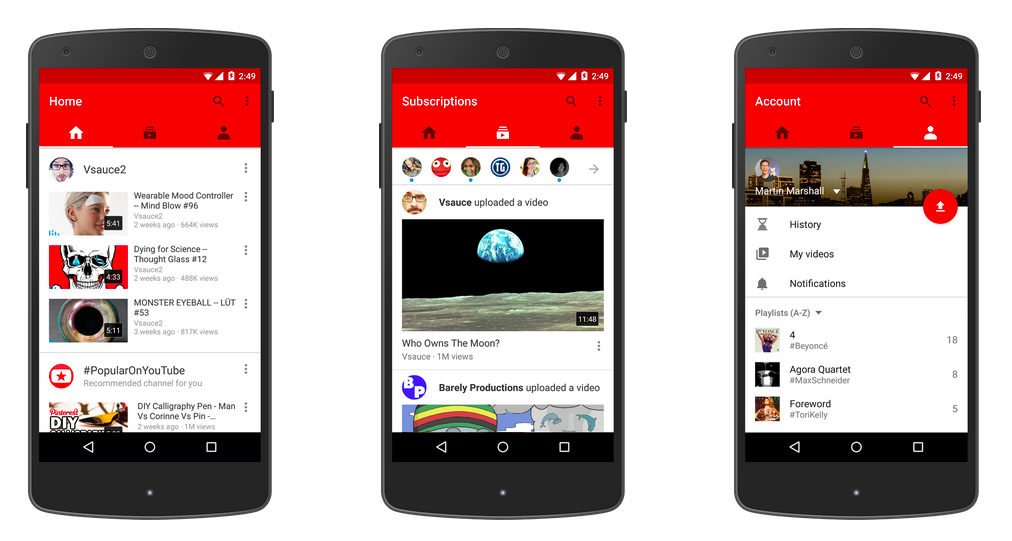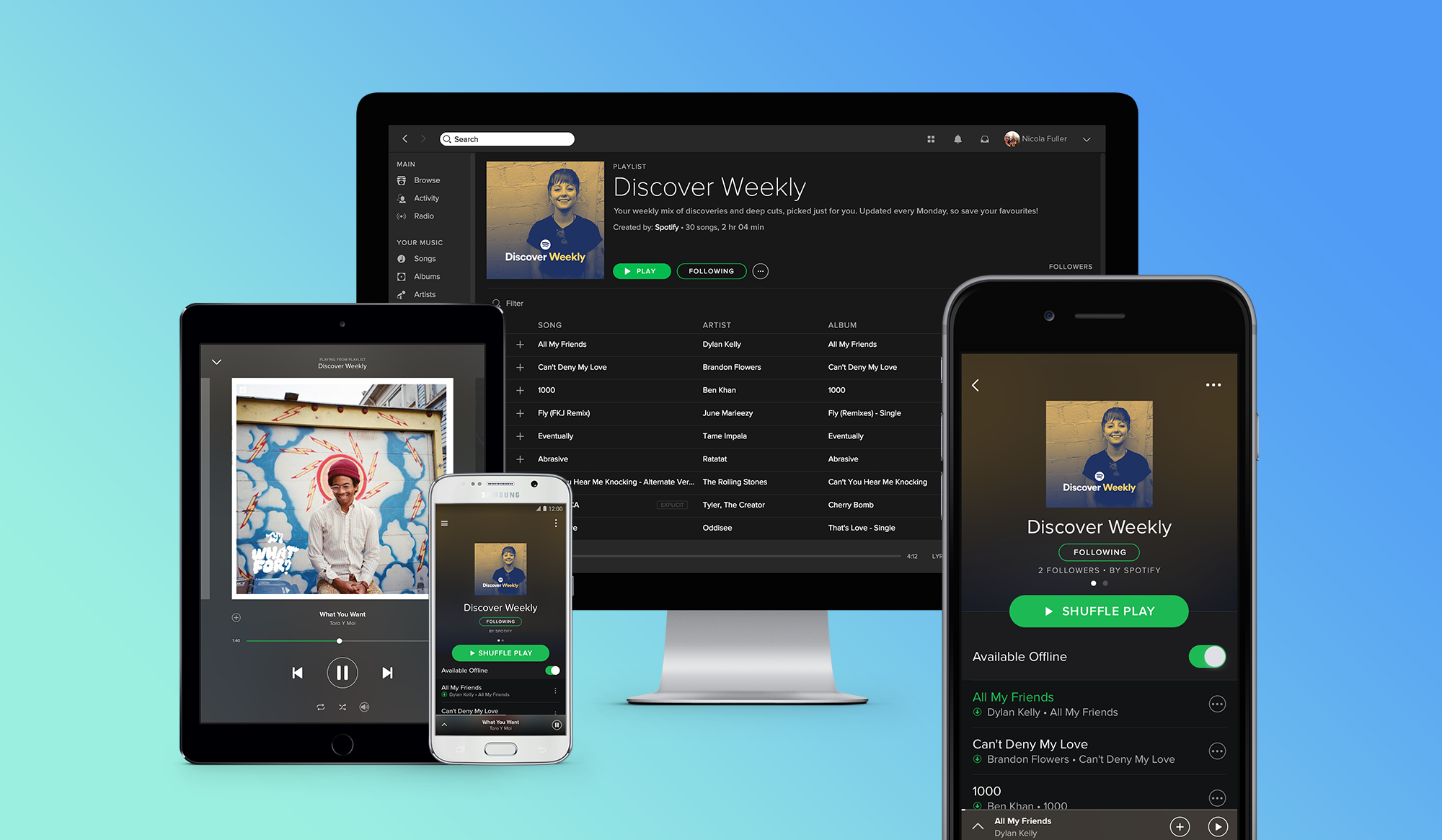MediaSquare: Samsung’s shared media experience
The talented (experimental) interface designer Jinha Lee who is known for amazing projects like ZeroN and SpaceTop recently presented his latest work for Samsung.
It’s called MediaSquare and the idea behind it is to break the traditional ratio of one user per device. A TV would no longer be limited by a single remote for example. Just like having several keys for a single car, users could seamlessly access the TV through various controlling devices such as phones or wearables.
Although the example shown in the video above of people constantly switching music during a party is not the best example, I can see this providing a great experience for gaming or collaboration in general.