Subform is probably the last Kickstarter I backed
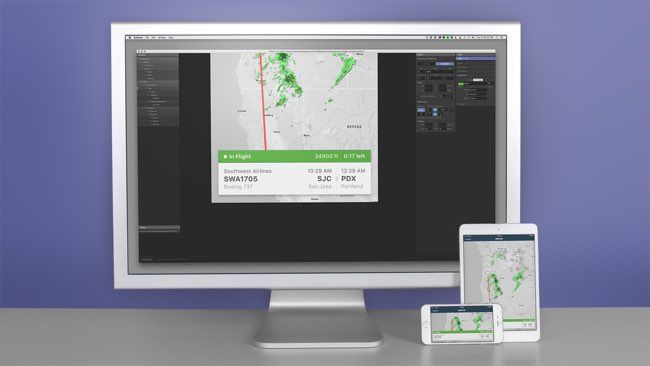
In 2016 I found out about a new digital design tool called Subform on Kickstarter. At that point I’d already been fully commited to Sketch but I was intrigued by this approach around dynamic layouts and what seemed like incredible flexibility.
I waited until pretty much the last day to actually back this project because I’d been disappointed by previous Kickstarter projects in the past. (Haven’t we all?)
For some reason though I was cautiously optimistic with this one. In the final hours the creators Ryan Lucas and Kevin Lynagh managed to surpass their initial goal of $100,000. When it was all said and done they were sitting on $112,651.
Shortly after the end of the campaign I received an email with access to the beta software as well as the forum exclusive to backers of the project. I honestly had very low expectations but still had a quick play with this first version of Subform to see what it’s about.
However I didn’t bother investing a lot of time in it until more progress was made. It seemed overly complicated compared to something like Sketch or Adobe XD which didn’t appeal to me initially so I left it at that.
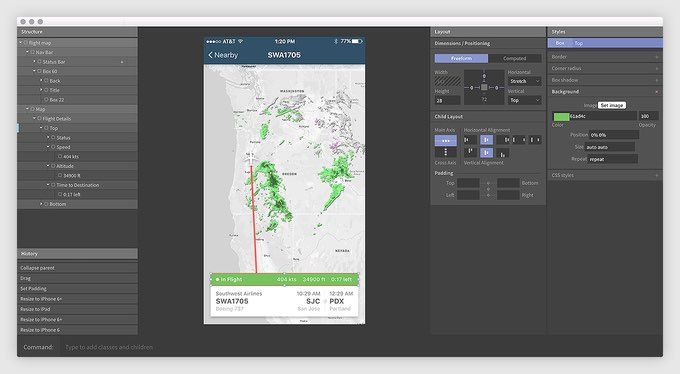
Over the next few months I would get weekly updates of trending forum posts and while I didn’t particpate in the discussions at all it still gave me a sense of progress. The developers were interacting with the community and I would check the app for updates every now and then.
Things seemed to be on track and I was expecting a major release in the near future. Then something weird happened.
The weekly updates had less content. Backers seemed to have deserted the forums or lost interest. I decided to look into Subform’s status when a backer voiced his concerns about the development of the tool. A week later the creators made an announcement:
Hi friends,
We have some bad news: We will no longer be developing Subform.[…]In testing and talking with a huge range of designers, we found that the promise of Subform was different for everyone. Many wanted a more efficient drawing tool, but only if it has full feature parity with Sketch. Some wanted complex conditional logic for prototyping, a la Axure. Others wanted a tool for visually composing React components, a WYSIWYG web editor, and so on.
Unfortunately, what we’ve found is that there isn’t a single product scope that’s achievable in the near-team—and is still useful and usable for the majority of testers. Going forward, we suspect that we’ll see more specialized tools for specialized tasks, rather than monoliths. (We released Sketch.systems37 as a standalone tool, rather than a complex integration into Subform, for this reason.)
We appreciate all of the support and feedback ya’ll have given us over the past three years, from funding our first prototype on Kickstarter to the many long conversations here on this forum that convinced us that we needed a better layout engine and friendlier UI interactions.[…]
So that was it. Boy am I glad I didn’t waste any time on this. I already learned my lesson with Macaw. Now don’t get me wrong, I’m still disappointed. Not because of the money but because they tried their best and couldn’t make it work which is always a shame.
What is a bit weird in all this though, is this thing called Sketch.systems. I think we can all agree that the name is a terrible choice. I’m not sure how to feel about it, especially since they released it before they stopped working on Subform and mentioned it in their final announcement like it was no big deal.
As a designer I think it’s an interesting concept. As a Kickstarter backer I get the impression that somewhere along the way they saw this shiny new thing which seemed more promising than Subform and decided to call it quits.
I’ve had my fair share of Kickstarter disappointments, which is probably another post by itself. But for now I’m staying away from these types of projects until they’ve made it to the commercial release phase. Design tools especially tend to vanish very quickly in this space lately. Whether it’s through acquisition or abandonment.
That might mean that in the future I’ll have to wait longer and probably pay more which is fine by me if the product is worth it.
In the meantime we’ve got Framer X to look forward to so things could be worse.